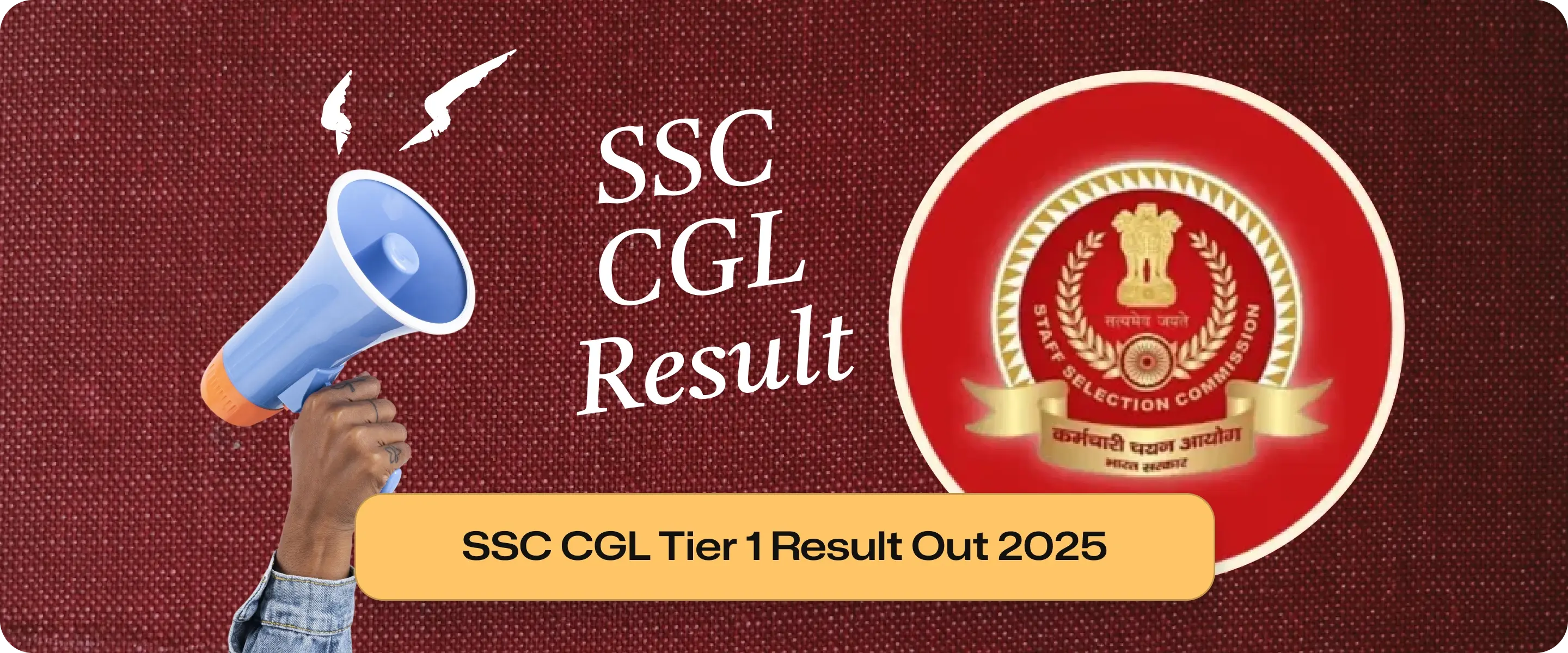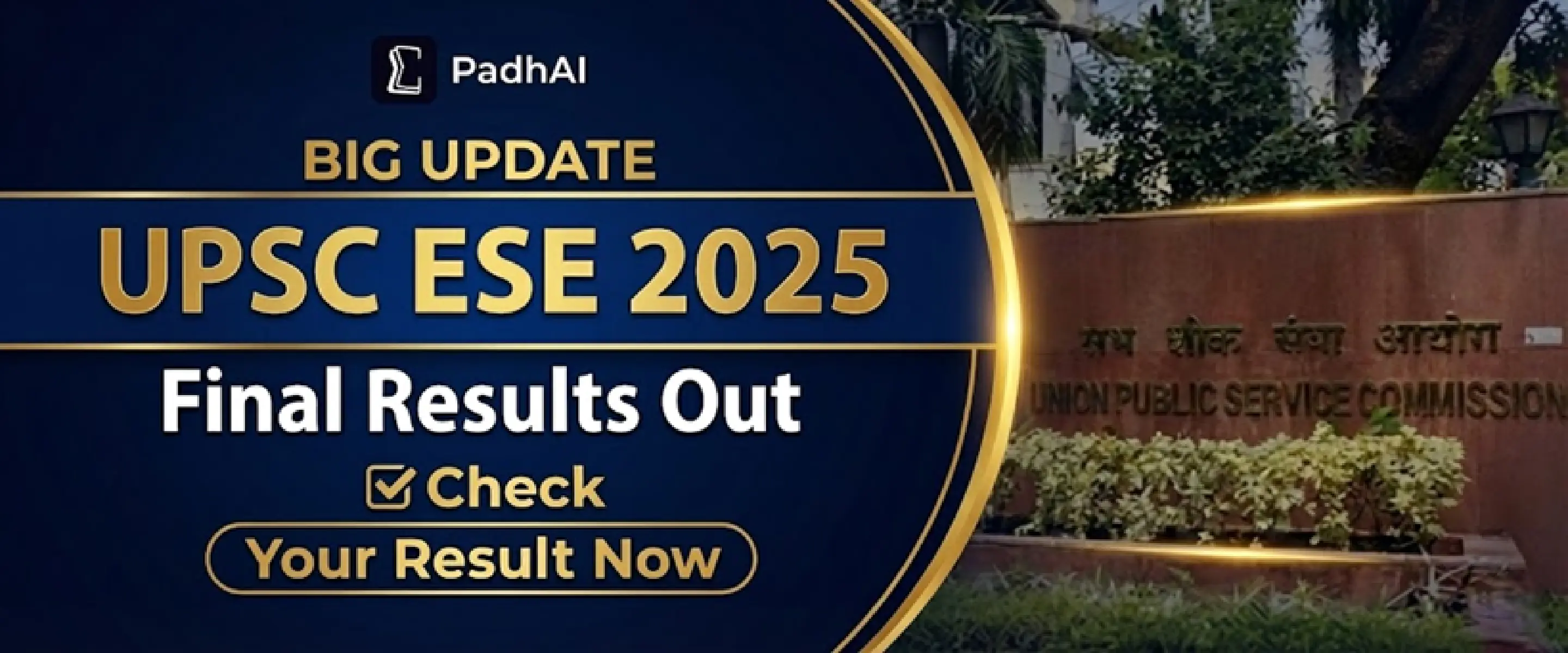UPSC OTR Registration 2026: Process, Documents Required
UPSC OTR Registration Process: Visit UPSC Official Website, Enter Personal Details, Set Login Credentials, Enter Address, Upload Photo and Signature, Fill Education Details, Upload Documents, Fill Parental, Employment & Exam History, Final Step: Review & Submit
UPSC Preparation Strategy
Latest Update

The UPSC One-time Registration (OTR) is a single profile setup on the UPSC online portal. Aspirants fill their personal and academic details once and use this profile to apply for any UPSC exam. This system streamlines data entry and cuts down paperwork. Familiarity with OTR is essential for navigating the various steps.
OTR stands for One-Time Registration with the Union Public Service Commission. It serves as a unified online identity for the various UPSC examinations.
Upon first-time registration, the system retains a user’s information (name, postal address, image, etc.) in a secure manner.
This UPSC OTR profile is not the actual application form for any exam. It just holds your basic information.
After creating an UPSC OTR profile, you still need to select an exam and complete its application separately.
In other words, UPSC OTR is the profile; each exam has a separate form to fill.
Key features of UPSC OTR include a centralized data system and auto-fill functions. Once you log in, the portal fills in your information for new exam forms automatically. You can access and update your UPSC OTR profile at any time on the official UPSC website.
Visit UPSC Website and Register: Go to the official UPSC website at upsconline.gov.in. Click “New Registration” to start.
Enter Personal Details:
Fill in your name, gender, date of birth, and parents’ names exactly as on documents.
Also enter your category, nationality, and domicile state.
Contact Info & Verification:
Provide a valid email address and mobile number.
The portal will send an OTP (one-time password) to verify them.
Enter that OTP to confirm your contacts.
Set Login Credentials:
Choose a password for your UPSC account and select security questions if prompted.
Note: You must change your initial password during the OTR registration process. This new password will be your login credential for all future UPSC exam applications.
Enter Address:
Fill in your permanent and correspondence address fields.
Make sure this matches any proof you will submit.
Upload Photo & Signature:
Upload a recent passport-size photograph and your signature in JPG/JPEG format.
Photo size should be 20–300 KB (around 200×300 pixels), and signature 10–40 KB (around 140×60 pixels).
Keep these clear and within size limits to avoid rejection.
Education Details:
Enter your Class 10 board roll number and passing year.
Your Class 10 certificate proves your name and date of birth.
Then add your highest education qualification (or final year details if you are a student).
Upload Documents:
Upload scanned copies of required proofs,
such as your matriculation certificate (for DOB proof),
graduation mark sheet,
a valid photo ID (Aadhaar, PAN, etc.).
If you have category or domicile certificates, upload those too.
Parental, Employment & Exam History:
Enter your parents’ educational qualifications and occupations.
Indicate if you are currently employed, and provide job details if yes.
Also list any past UPSC exam attempts or debarments in this section.
Review & Submit:
Carefully check all information on your profile for accuracy.
After thorough verification, submit the form.
You will receive a confirmation with your unique OTR ID and password on your email and phone.
Save these details safely for future use.
Before one time registration UPSC, prepare these documents:
Email ID & Mobile Number: A working email and phone for OTP and communication.
Photo ID: Aadhaar, Passport, PAN or other official ID for verification.
Matriculation Certificate: Class X mark sheet or certificate, which has your name, date of birth, and roll number.
Education Proof: Graduation certificate or mark sheets (even if in final year, have your latest marksheet).
Board Roll Number: Your Class X board roll number.
Domicile/Category Certificates: (If applicable) scanned copies of state domicile or SC/ST/OBC certificates.
Scanned Photo & Signature: Digital copies in the correct format and size (JPG, 20–300 KB for photo; 10–40 KB for signature).
Prepare clear scans and ensure file sizes meet UPSC specifications. This avoids rejections during upload.
Once the UPSC OTR system is complete, you can start the exam registrations.
UPSC OTR Login: Go to upsconline.gov.in and enter your credentials (Mobile/Email and password) to access your account.
Choose your exam: Select the exam from the list you wish to apply for. Options are provided in your application to select the UPSC CSE Prelims or NDA exam.
Auto-filled data: From your UPSC OTR profile, much of your profile’s data, such as your education history and your residence record, will be filled in. You will only need to enter some details that are unique to the exam.
Fill in your exam information: For your exam registration, you will have to enter exam-related information such as your exam preference and your optional subjects of study and the medium of instruction you prefer.
Upload additional documents: Make sure to upload documents that are required specifically for the exam you are applying to (for example, you may be asked to upload your photo, upload your signature, and upload any relevant government exam certificates).
Submission of Fees: Lastly, complete any applicable online application fee payment. The portal should indicate how much one owes (e.g. ₹100 for General/OBC male in CSE/IFoS) before completing the payment to finalize the application submission.
Submission of Confirmation: Finally, ensure to save or print the final submitted form for your own records, also in case it gets lost or misplaced, it is always good to back it up to a cloud or download it for future proofing.
Time-saving: Efficiency
The one time registration UPSC system spares you from re-entering data.
After your information is entered for the first time, the system will automatically fill out the details for all other applications.
Reduction of errors:
There is always a risk of mismatch and other errors from filling applications manually.
Also, consistent data ensures accuracy across all applications and their records.
Everyday convenience:
Your UPSC OTR profile can be accessed anytime and anywhere for your convenience.
Changing your data, such as moving houses or changing emails, only requires you to update your UPSC OTR Profile data once, and all future forms acknowledge the updated data.
One profile is far easier to manage than the drudgery of multiple forms.
Mandatory Requirement:
UPSC has made OTR compulsory.
As a rule, every UPSC exam application must use a valid OTR profile.
Exams Covered:
All major UPSC exams use the same OTR UPSC system.
This includes Civil Services (CSE/IFoS), Engineering Services (ESE), Combined Medical Services (CMS), NDA, CDS and others.
Eligibility:
Any candidate who plans to take a UPSC exam must register on OTR.
The OTR UPSC itself has no extra age or qualification limits beyond the exam rules.
For instance, CSE candidates must meet the exam age and education criteria, but everyone must first complete OTR if they want to apply.
Fee:
bThere is no charge to register for OTR. Creating your OTR profile is free.
The standard exam application fees apply only when you fill a particular form.
For example, the CSE/IFoS form fee is ₹100 (Gen/OBC males) while SC/ST, PwD, and women candidates pay no fee.
Website:
Always use the official UPSC exam portal to register your OTR and apply for exams.
Check the UPSC site regularly for the latest updates.
Mismatched Personal Details: Ensure your name, date of birth, and parents’ names match exactly what is on your certificates. Any discrepancy will cause errors in your applications.
Wrong Photo/Signature: Upload clear images in the correct format and size. If your photo or signature file is too large or not JPG/JPEG, the system will reject them. Follow the size guidelines precisely.
Inactive Email/Mobile: Use an email and phone number that you check regularly. If these become inactive or wrong, you may miss important UPSC communications or be unable to reset your password.
Multiple Profiles: Do not create more than one OTR UPSC account. UPSC allows only a single profile per candidate. Having multiple profiles can lead to application rejection.
Not Reviewing Entries: Before you submit the form, double-check every entry. Once submitted, most details cannot be changed. Always review your profile to catch and correct any errors before final submission.
Frequently asked question (FAQs)
The UPSC One-Time Registration is a vital step for any UPSC exam candidate. Your OTR UPSC profile serves as your permanent gateway to all UPSC examinations, saving effort and avoiding errors. Make sure to create your UPSC OTR profile early, double-check all information, and keep your login details safe. Prepare all required documents in advance. By having your UPSC OTR ready, you will be well-prepared to apply when the exam notifications are released. Keep your UPSC OTR ID and password safe and prepare all documents well before the deadline.